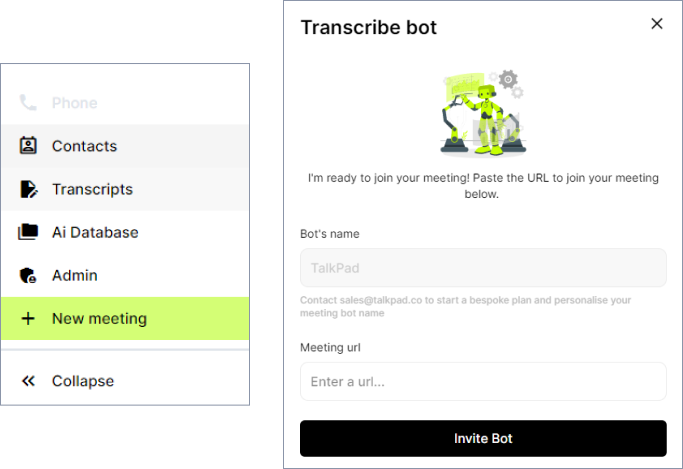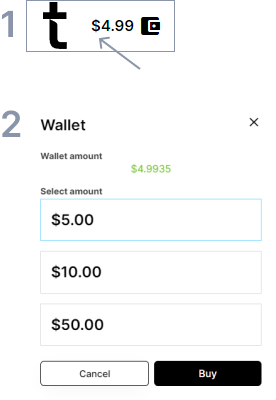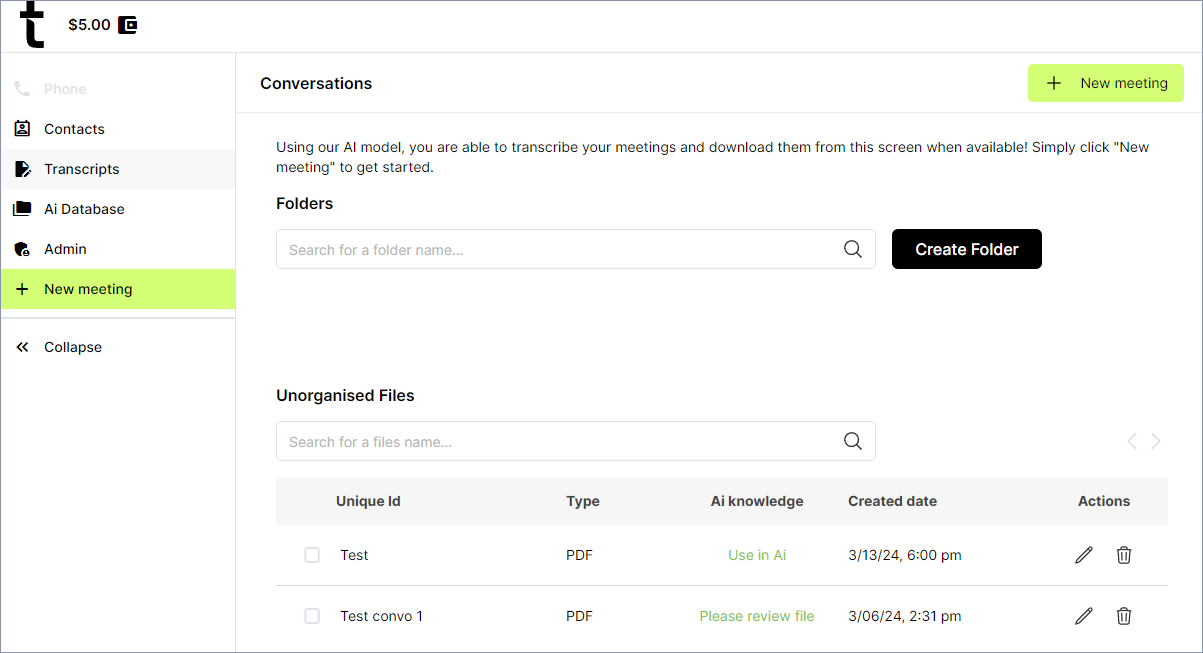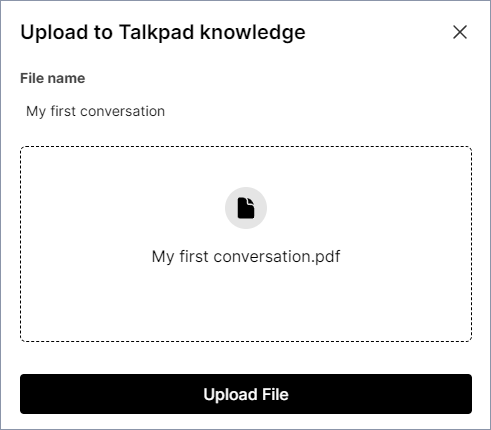Get started with Talkpad
Sign up + log in
Sign up for Talkpad or log in to your Talkpad account.
Add Talkpad to your meetings
The new meeting button is in the sidebar navigation panel. Select it to open the meeting invite option shown here.
You can paste the meeting link URL from here. Talkpad supports Zoom, Google Meet, Teams, Slack Huddles, and WebEx.
Tip: You can automatically add Talkpad's meeting bot to your meetings by connecting your calendar in the Profile section. Talkpad supports Google and Microsoft calendars.
Enable features by adding funds to your Talkpad Wallet
First, click on your wallet [1] to open the pop-up [2]. From there, you can select the amount you wish to top up your account.
Note: Company accounts will share a group wallet. Users within a given company will have their actions deducted from this group wallet.
Selecting an amount will take you to a secure payment window with our payment partner Stripe.
Once you complete the transaction, the full amount will be reflected in the user wallet [1].
See & review your transcripts
Your completed transcripts will appear once the call ends. From here, you can add conversations into folders for easy reference later.
You will be asked to review the file and give it a name.
Once completed, the file can be added to Talkpad's AI database.
Add Transcripts to Talkpad's AI
Once you've named and reviewed the transcript, you're free to add the file to Talkpad AI.
Select 'Upload File', the transcript will be added to Talkpad AI. Once uploaded, you can start querying the conversation right away.
Troubleshooting
Talk Now, Recall Effortlessly
Copyright © 2024 Talkpad Inc. All rights reserved.